Some people have been having trouble with our checkout process. Maybe you don't know how to get the credit card option, or maybe you cannot figure out what Shop Pay is and why you want to use it. We are here to help you through the process, step by step.
First, you want to search for the product you are looking to purchase. In this case, we will use the MD13AC13-036.

There are sometimes multiple variations of a product. You can switch the length, color, or other variation by using the dropdown menu, before adding the item to your cart.

What happens if the product you are looking for is out of stock at this time? You may want to sign up for stock notifications by adding your email to the form. This allows us to notify you when the product variation you choose is back in stock.

After you put the item in your cart, you can select different options for payment on the lower left of the checkout window. As you see, the credit card option is not shown at this point. You will need to click the checkout button to choose to pay with a credit card. The view in this image is on the www.ACWORKS.com site.

If you are using our Canadian fulfillment site, www.ACWORKS.ca, the payment options are ShopPay, PayPal, and Credit Card, as shown below.

You can now choose your method of payment OR click checkout if you are using a credit card to make your payment. We accept all major credit cards. After you click checkout, you will still see the other methods of payment offered at the top of the checkout window. These are ShopPay, PayPal, GooglePay, and Facebook Pay. Enter your email, choose whether you want to sign up for exclusive offers and news via email or text message. Then choose your delivery method. The two options available are Ship or Pick Up.

If you decide to choose to Pick Up as your delivery option, the warehouse location will already be marked and you can select "Continue to Payment".

This is where you can enter your credit card information for a pick-up order. You also have the opportunity to choose other payment options at this time.

On www.ACWORKS.com you can choose a credit card, ShopPay, or PayPal as payment options. We accept all major credit cards.

On www.ACWORKS.ca (our Canadian fulfillment center) we support all major credit cards as well as PayPal. ShopPay is not supported on the .ca website.

Enter your billing address and then decide if you want to save your information for later and click pay.
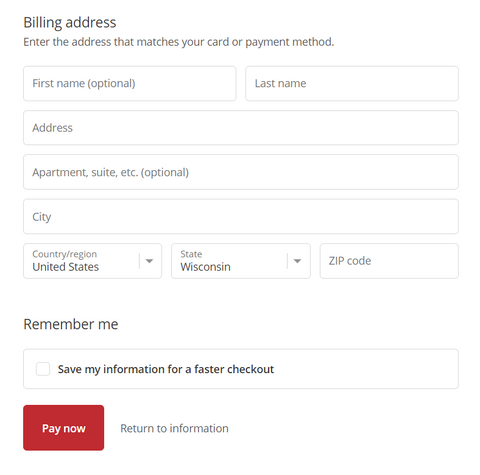
If you choose to save your information for faster checkout, you will be asked to enter your phone number and it will create a ShopPay account for faster checkout on ours as well as other websites.

If the delivery method you chose was shipping, you will now be able to add your shipping information into the form and click continue to shipping.

Then you move on to the payment and billing information as listed above.

Once you enter your shipping information, shipping options and their cost will populate for shipping rates to your provided address.
Example of Shipping Rates in the U.S.
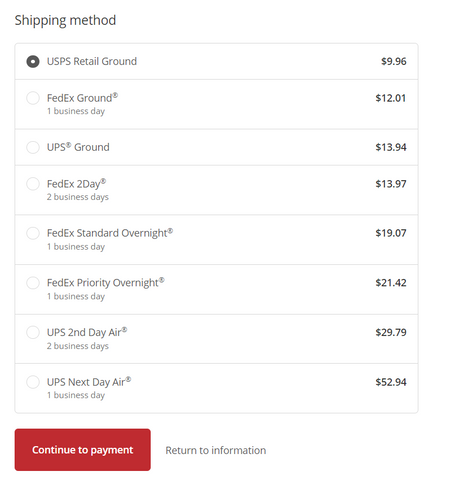
Example of Shipping Rates in Canada

Don't forget your discount code, if you have one!

Then click Pay now.

At this point, you should see a circle spinning telling you your order is being processed.

An order confirmation page will show up after your payment is processed.

Your order number will be listed at the top left corner of the page.

You can also opt-in for order updates by choosing to download the Shop App or get updates via text message.

Text Message Updates

Download Shop to Track Packages
Scan the code with your phone's camera to track with Shop App OR send the link to your phone.

Your customer information and payment method used will be listed on this confirmation page. Lastly, if you still have any questions or concerns you can click Contact Us to send an email to our customer service team.

You will receive an email confirming this information as well as an update for pick up when your order is ready to be picked up if you chose to pick up as your delivery method. We also have chat in the lower right corner of the website if you have any questions during the checkout process.

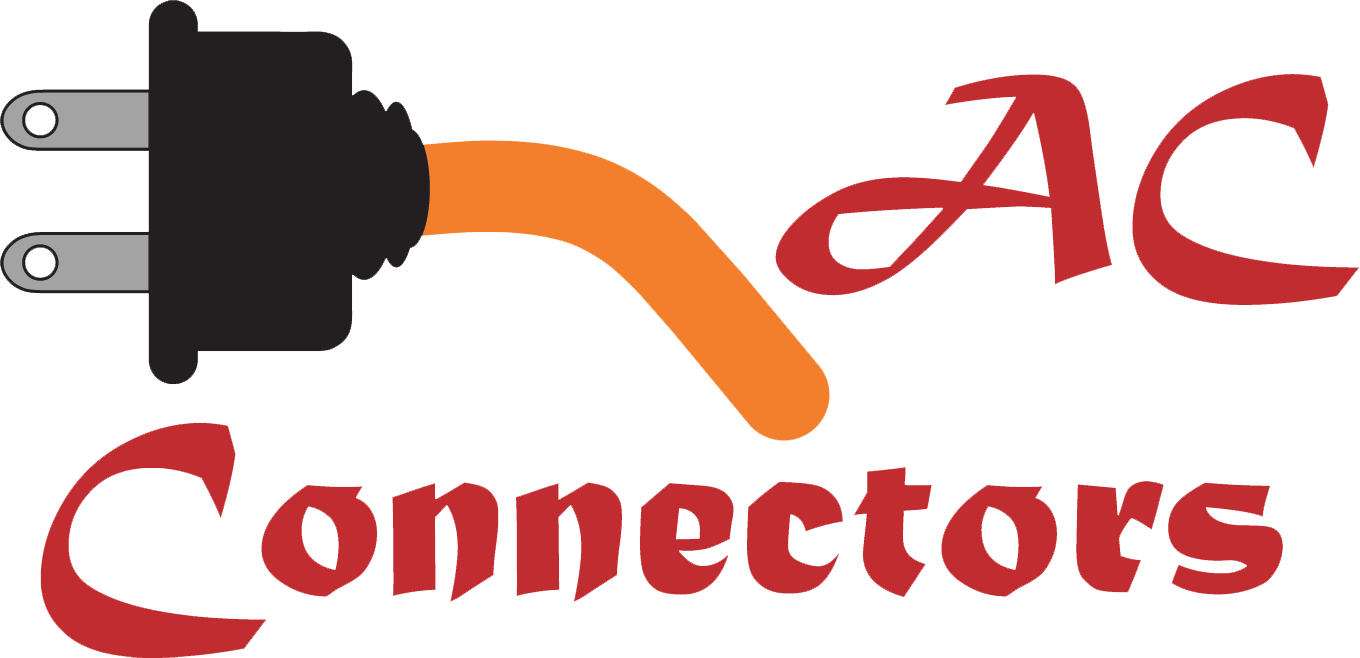






Share:
CBF520 Product Line Update
In Store Pickup Options