Tesla electric vehicles come with a large 15-inch or 17-inch display installed into the dash, size depends on the vehicle model. This display takes the place of almost every control you have on your dashboard and then some. You use it to listen to music, windshield wipers, moving side mirrors, heat, and A/C, and it even replaces the traditional gauge cluster behind your steering wheel.
According to Tesla’s website and user manual, your vehicle can charge anywhere, and you can control your vehicle charge on the display or on your Tesla App from your phone. Tesla also suggests you leave your vehicle plugged in when not using it. They advise the best way to preserve your Tesla vehicle’s battery is to leave it plugged in. If you are not using your vehicle for a long period of time you should keep it plugged in. The vehicle will wake up periodically to maintain a charge level as needed to maximize the lifetime of your battery.
Manual shallow charges are better than bigger charges to prolong the lifetime of your vehicles’ battery. It is advised to set your vehicle maximum charge limit to around 90% or just below for longer battery life. It is also advised to charge your vehicle when it reaches 20% battery left.
Do not confuse this 90% charge limit on your battery with the 80% rule. This rule is in place so you will always get the same current for an extended period of charging time, without overdrawing or tripping your breaker. The idea is to charge at 80% of the rated current. If your outlet you are getting power from is rated for 30 Amps you will want to manually set it to 24 Amps, or 80% of the available rated current.

If you use Tesla manufactured charging adapters you should know the vehicle remembers your charging limits and sets them to the maximum currents available from the attached charge cable. The only exception to this is if you have previously changed your settings to a lower level. It is also possible you may not have the older version of adapters which will not auto-sense the Tesla adapter charging limits. You will need to figure out which charging system you have. When using a non-Tesla manufactured adapter or cord you will need to manually set your amperage, or charging limits, using the 80% rule.
If the vehicle is not set to a lower current, following this rule, you will likely trip the circuit because the car will try to draw more amperage from the circuit. Trying to connect a non-Tesla adapter or cord to a Tesla provided adapter will NOT automatically change your limits. You will need to set these limits manually.
To manually set you’re your charge limits on your Tesla vehicle follow the below instructions:
To adjust your charge limit you can click on the lightning bolt icon under the image of your vehicle on the left side of the screen.
Tesla Tip: You can also access the charging screen by opening the charge port.
![]()
Click on SET CHARGE LIMIT or SET LIMIT depending on how it displays on your version of the UI.
![]()
You can see the charge current, scheduled charging and paid supercharging icons on the lower part of your screen. Click the + OR – icons to increase or decrease the charge current amperage.

To change how your energy units are displayed on the display go to CONTROLS > DISPLAY > ENERGY DISPLAY.
When you receive one of our various AC WORKS™ brand Tesla charging adapters you will notice a sticker asking you to set your charging limit to follow the 80% rule. This rule is in place to always get the same current for extended periods of time without overdrawing and tripping your breaker. Watch our AC WORKS™ Wisdom video: How to Set the Charging Limit on a Tesla to Avoid Tripping your Breaker and learn more.
You will want to follow the directions above to manually set your Tesla to the marked amperage on the AC WORKS™ product tag.

Before you change the settings, plug in your Tesla using your new AC WORKS™ brand Tesla charging adapter. Then navigate the display to set your vehicles charging limit. Once you have completed this your vehicle should remember your settings when you plug in to charge again.
If the directions given in this article do not match the settings on your Tesla display screen refer to your vehicles user manual which can be found in the display under CONTROLS > SERVICE > OWNERS MANUAL.
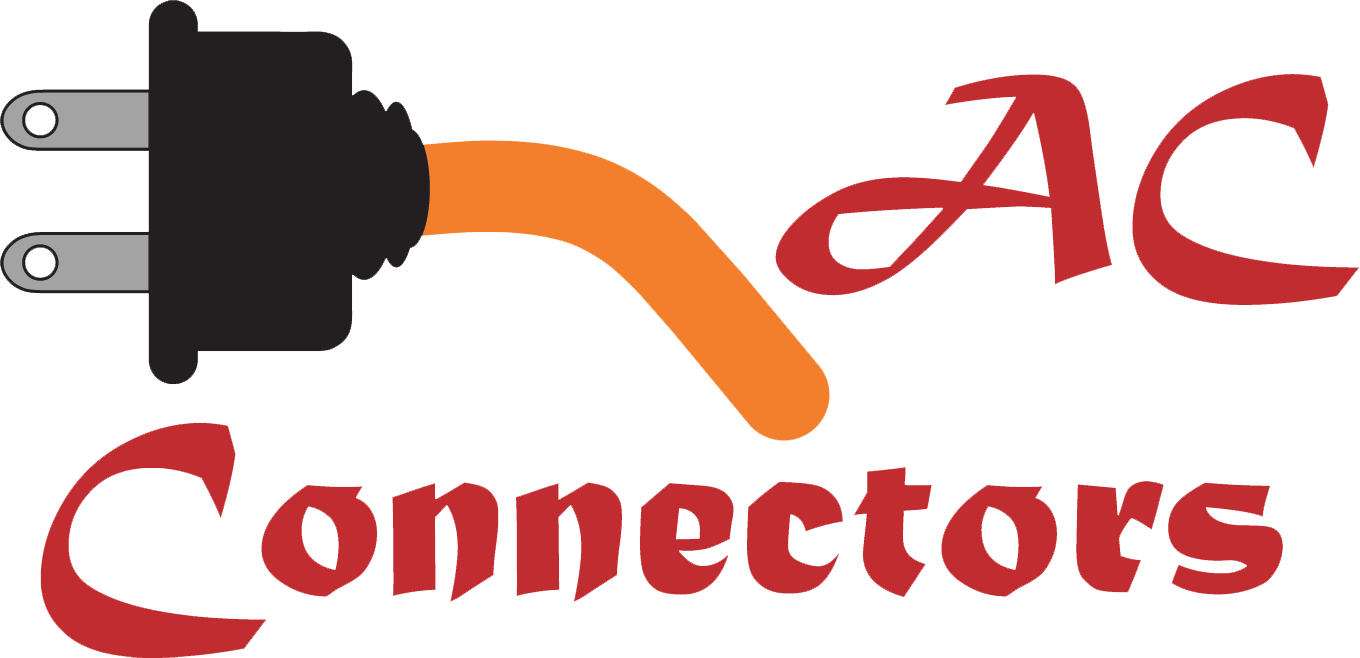

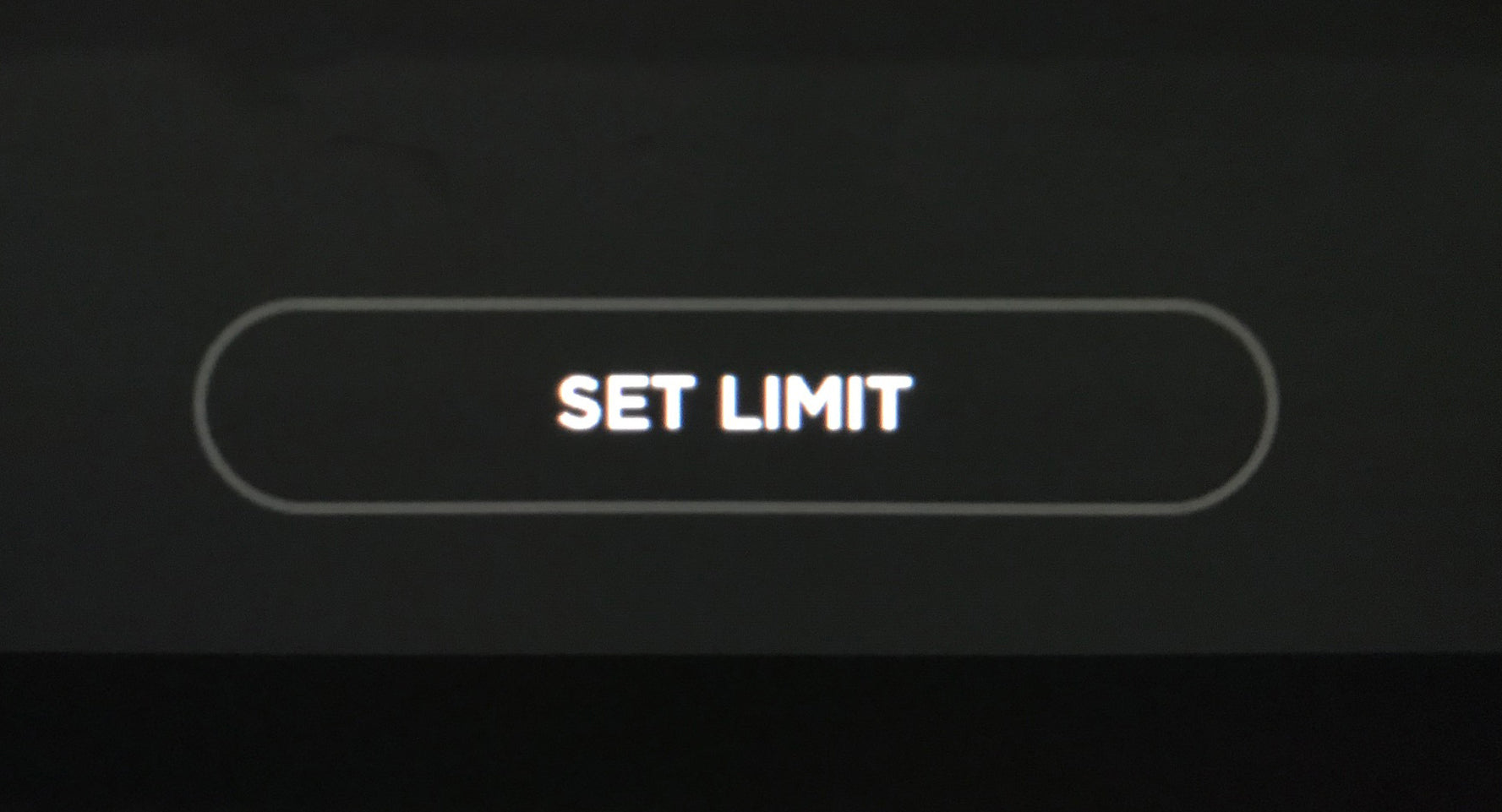


![AC WORKS® [ASINSS2PBX-G] 50A Locking 4-Wire CS6375/ SS2-50 Heavy-Duty Transfer Switch Inlet Box](http://acworks.com/cdn/shop/files/ASINSS2PBX-0_0206b362-7c90-42a5-8754-0685c13dab7e.jpg?v=1758051675&width=2500)


![AC WORKS® [S1430CBF520] 1.5FT 14-30P 4-Prong Dryer Plug to (4) Household Outlets with 24A Breaker](http://acworks.com/cdn/shop/products/S1430CBF520.jpg?v=1666103519&width=4656)










![AC WORKS® [ADV104] 3-Prong Heavy-Duty V-DUO Household Outlet Adapter](http://acworks.com/cdn/shop/products/ADV104-0.jpg?v=1605738768&width=3128)

![AC WORKS® [XH515520] 15A to 15/20A 125 Volt Plug Adapter with ETL Safety Approval](http://acworks.com/cdn/shop/files/XH515520-0_daea425a-f439-48df-bb75-052167057f12.jpg?v=1729091519&width=2500)



Share:
Male to Male Extension Cords & Adapter Dangers
Does the Anti-Cold Weather Jacket Really Work?
4 comments
Hello Rogrr. Does your Tesla show a connectivity issue or any other errors? If not, it could be something wrong with the outlet. Are there other outlets available? Do they also have the same issue?
I’m at a rental house and trying to charge my TeslaS With a regular wall socket. And it keeps tripping. The outlet. I went into the car screen. And tried lower amps and went as low as 5 and it still tripped. The. Outlet. Am I doing something wrong?
Hello Green. We don’t repair AC units in ICE cars or EVs. I know for regular ICE cars, you normally need to have regular AC maintenance. I don’t know if Teslas or other EVs need to. You would need to consult with a Tesla dealership for that.
I repair AC recharge only when it loses functionality or has a problem. These problems are caused by club filters, leakage, or damage to car ac components. I want to know about one thing as an A/C car user, Does the car need to have a specific schedule of AC maintenance recharge?